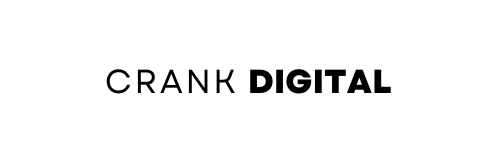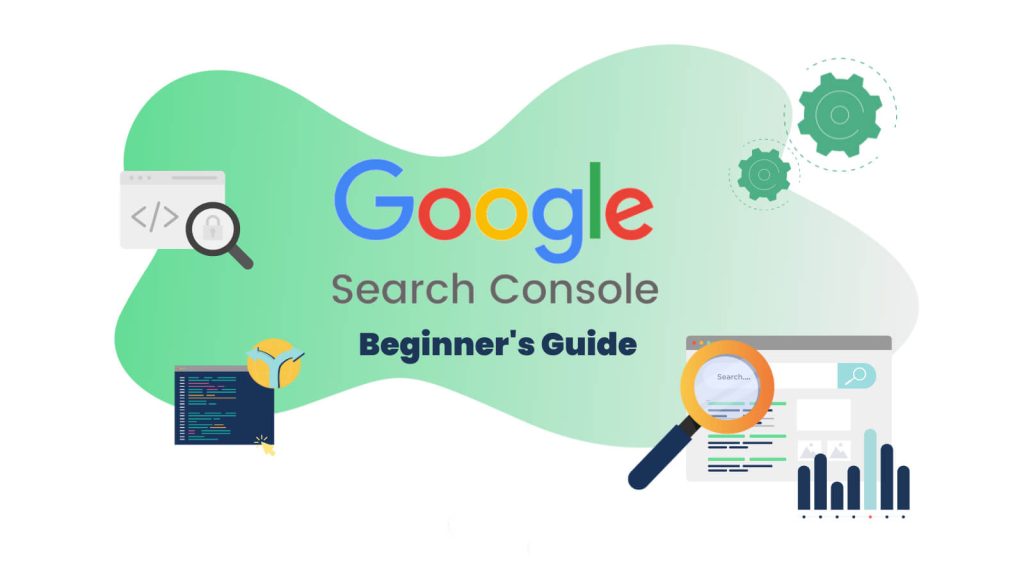Google Search Console (GSC) is the single most important free tool from Google for anyone who wants their site to rank. It’s the window into how Google crawls, indexes, and displays your pages in search. But many site owners only glance at the Surface — clicks and impressions — and miss the strategic, technical, and content opportunities hiding inside the reports.
This guide walks you through everything you need to know to use Google Search Console for real SEO success: setup, everyday workflows, debugging, content strategy, technical SEO, advanced tricks, and common mistakes to avoid.
Introduction
Google Search Console gives you direct data from Google about how your site performs in Search. It shows queries that bring impressions and clicks, indexing and crawl issues, mobile usability errors, structured data problems, security alerts, manual actions, and more. When you read GSC properly, you can:
Identify pages with high impressions but low CTR and improve titles and meta descriptions.
Discover keywords you rank for but haven’t optimised for.
Fix crawl and index problems so content actually appears in Search.
Monitor Core Web Vitals and mobile usability to protect rankings.
Troubleshoot security and manual penalties.
This guide teaches practical, repeatable workflows you can run weekly or monthly to turn Search Console data into traffic gains.
What Is Google Search Console?
Definition & purpose: Google Search Console is a free web service by Google that provides tools and reports for measuring your site’s Search traffic and performance, diagnosing technical issues, and submitting sitemaps and URLs for indexing.
Key benefits: search analytics, indexing status, crawl errors, search appearance, rich snippets, structured data validation, performance report, URL inspection. GSC is the authoritative source on how Google “sees” your site.
Difference between GSC and Google Analytics:
GSC focuses on search data — impressions, clicks, average position, queries, index coverage and technical health.
Google Analytics focuses on on-site behaviour — sessions, bounce rate, conversions.
Use both together: GSC tells you what people searched for and which pages Google shows; Analytics tells you what users do after they arrive.
Who should use it: developers, SEOs, content marketers, e-commerce managers, small business owners, agencies — anyone who wants to improve organic visibility.
Why Google Search Console Is Important for SEO
GSC matters because it provides first-party signals from Google. Third-party tools estimate keywords and backlinks; GSC shows the actual keywords and the real index status. Key ways it helps:
Understand crawling & indexing — which pages are indexed, which are blocked, and why.
Performance insights — see clicks, impressions, CTR, and average position by query, page, country, device, and date range.
Discover search appearance — which pages are eligible for rich results, and which structured data issues exist.
Detect manual actions & security issues — quickly find if Google penalised your site or detected hacking.
Technical debugging — use URL Inspection and Coverage reports to diagnose canonicalization, robots.txt, and redirect problems.
Content strategy — identify low-hanging-fruit keywords, pages to refresh, and content gaps.
How to Set Up Google Search Console
1. Add Your Website (Property)
GSC supports two property types:
Domain property — covers the entire domain (example.com), including all subdomains (www, m.example) and protocols (http, https). Use this when you want one unified view.
URL-prefix property — covers only a specific protocol + hostname (https://crankdigital.com.ng). Use this when you don’t have DNS access or want to track a single subfolder.
Recommendation: Use a Domain property for full coverage, plus a URL-prefix property if you need separate tracking for a subfolder or a site variant.
2. Verify Ownership
Common verification methods:
DNS TXT record (recommended for Domain properties) — add the TXT record Google provides to your domain registrar.
HTML file upload — upload a verification file to your site root.
HTML meta tag — add the meta tag at the
<head>of your homepage.Google Analytics / Google Tag Manager — verify if you control the GA tracking property or the GTM container.
Troubleshooting: DNS changes can take time to propagate. If verification fails, re-check the exact TXT value and that the record is visible via a DNS lookup tool.
3. Submit Your Sitemap
A sitemap helps Google find important URLs quickly. Steps:
Generate an XML sitemap (e.g.,
/sitemap.xml) using your CMS or a sitemap generator. Include canonical URLs only.Upload the sitemap to your root or ensure it’s accessible.
In GSC, go to Sitemaps → enter
/sitemap.xml→ Submit.Monitor sitemap status for errors or warnings in the Sitemaps report.
Best practices: keep sitemaps under 50,000 URLs (or split into multiple sitemaps), include only canonical pages, and update the sitemap when large content changes occur.
Understanding the Google Search Console Dashboard
The GSC dashboard groups key reports. Learn these sections and the most useful metrics:
Performance — clicks, impressions, CTR, average position; filter by query, page, country, device, and search type (Web, Image, Video). Great for content and keyword strategy.
Coverage — shows indexed, excluded, and errored pages. Use this to monitor crawl and index health.
URL Inspection — inspect a single URL’s index status, last crawl, and live test. Great for diagnosing page-level issues.
Sitemaps — sitemap submission and diagnostics.
Core Web Vitals / Experience — page experience, LCP, CLS, FID (or INP depending on updates) — performance metrics that affect UX and SEO.
Enhancements — structured data results like FAQ, HowTo, Product, Breadcrumbs — show errors/warnings for rich results.
Links — top external linking domains, top linked pages, and internal links.
Security & Manual Actions — alerts for hacks, malware, or manual penalties.
Key metric glossary: impressions, clicks, CTR, average position, crawl budget, index coverage, canonical, robots.txt, redirect chain.
How to Use Google Search Console for SEO Success
This section contains practical workflows you can run regularly.
1. Performance Report: Keyword & Page Optimisation
How to read the report: Filter by Pages to see which pages drive clicks. Filter by Queries to see exact search terms. Use Date comparison to assess changes after updates.
Find low-hanging fruit:
Filter for queries with high impressions but average position between 6–30 — these are keywords you could move to page one with on-page optimisation and internal linking.
Look for pages with high impressions, low CTR — update title tags and meta descriptions to boost CTR.
Practical steps:
Export performance data for the last 3 months.
Sort queries by impressions descending and add a column for average position.
Identify queries where position is 6–20 and impressions are significant. Optimise target pages (improve H1, add related headings, include the query in the first 100 words, add structured data if relevant).
Example (LSI): If a page shows impressions for “how to submit sitemap” but sits at position 12, add a direct step-by-step section titled “How to submit an XML sitemap” and include an FAQ schema.
2. Indexing Report: Fixing Crawl & Index Issues
Common coverage statuses:
Error — pages that Google tried to index but failed (e.g., server error, 404).
Valid with warnings — indexed but with issues (e.g., indexed but blocked by robots.txt).
Excluded — intentionally not indexed (e.g., duplicate without canonical, crawled not indexed).
How to prioritise: Fix errors first (server, 404, redirect loops), then warnings, and excluded pages that should be indexed.
Fix examples:
Soft 404 — ensure page returns 200 and has meaningful content, or return 404/410 if it should be removed.
Blocked by robots.txt — remove the blocking rule or allow the path.
Duplicate without user-selected canonical — pick a canonical page using
<link rel="canonical">and update internal links.
Resubmitting pages: After fixing, use the URL Inspection → Request Indexing to ask Google to recrawl. (Use sparingly; do this for priority pages.)
3. URL Inspection Tool: Diagnosing Page-Level SEO Problems
The URL Inspection tool tells you:
Whether the URL is indexed.
The canonical Google chose.
Last crawl date and any crawl anomalies.
Mobile usability and structured data status.
Live test to see what Googlebot sees.
Workflow: For pages with coverage errors or drops in traffic, inspect the URL to validate index status and identify issues. Use the View crawled page to ensure content is rendered properly (especially for JavaScript-heavy sites).
4. Sitemaps Report: Ensuring Google Finds Your Content
Sitemaps tell Google about the URLs you care about. Check for:
Submitted URLs vs. indexed URLs — if many submitted URLs aren’t indexed, investigate coverage reports.
Sitemap errors — remove 4xx/5xx URLs from sitemaps, ensure no blocked URLs are included.
Tip: include canonical URLs only and split large sitemaps (index sitemap referencing others) for big sites.
5. Experience Reports: Core Web Vitals & Mobile Usability
Core Web Vitals (LSI terms): Largest Contentful Paint (LCP), Cumulative Layout Shift (CLS), First Input Delay (FID) — note: FID may be superseded by INP in recent updates. These metrics influence page experience and can affect rankings.
How to use:
Prioritise pages with failing Core Web Vitals that also have organic traffic.
Use the Page Speed Insights and Chrome UX Report (CrUX) to find heavy assets causing slow LCP.
Address CLS by setting explicit image dimensions and avoiding late-loading layout shifts.
Mobile usability: mobile-first indexing means mobile usability matters. Fix errors like clickable elements too close together, content wider than the viewport, or text too small.
6. Enhancements Report: Structured Data & Rich Results
Structured data helps Google understand content and display rich snippets (FAQ, HowTo, Product, Recipe). GSC’s Enhancements reports show errors and warnings for each schema type.
Common fixes:
Add missing required properties (e.g.,
@type,name,mainEntity)per schema.org.Avoid nested or incorrectly typed properties.
Use JSON-LD format (recommended) and validate with the URL Inspection tool.
Opportunity: Add FAQ or HowTo schema to pages where it improves search appearance and could increase CTR.
7. Manual Actions & Security Issues
Check Security & Manual Actions regularly:
Manual Actions — if present, Google will show the affected pages and the reason (spammy structured markup, unnatural links, thin content). Follow Google’s remediation steps and submit a reconsideration request.
Security Issues — malware, hacked content, or phishing will be flagged. Remove malicious content, patch vulnerabilities, and request a review.
8. Links Report: Backlink Monitoring for SEO
GSC shows top linking domains and top linked pages — important for link analysis.
How to use the links data:
Identify pages with few internal links — add internal links to boost crawlability and authority.
Spot suspicious or spammy backlinks — use third-party tools plus GSC to audit and, if necessary, prepare a disavow file (use disavow with caution).
Use internal linking strategically to pass PageRank from strong pages to pages you want to rank.
How to Use Google Search Console for Content Strategy
GSC is invaluable for content ideation and optimisation.
1. Identifying New Keyword Opportunities
Filter performance queries by impressions and sort descending. Look for long-tail queries with decent impressions but low positions.
Use the Queries → Pages cross-tab to find a page that already ranks for a query — expand or create a new page to capture that intent.
2. Content Refresh Strategy Using GSC
Find pages with declining clicks/position over the last 3–6 months. Compare content quality, backlinks, and competitor pages.
Update content (add fresh statistics, new examples, internal linking, updated schema) and monitor position changes using the Compare dates feature.
3. Discovering Pages With Low CTR
Identify pages with high impressions and low CTR. Test new title tags and meta descriptions with AB testing via Search Console insights (note: GSC doesn’t do A/B natively; use controlled changes and track results).
Use rich snippets and structured data to increase visibility and CTR.
Example before/after strategy: A “How to submit sitemap” page has 10K impressions and 0.8% CTR — update the title from “Sitemap Guide” to “How to Submit an XML Sitemap (Step-by-Step)” and add FAQ schema. Monitor CTR in Performance.
How to Use Google Search Console for Technical SEO
GSC helps with the technical foundations:
Crawl stats — find how many requests Googlebot makes and whether your server is responding correctly.
Server errors — resolve 5xx errors and ensure uptime for crawling.
Robots.txt — test your robots file in GSC to ensure important pages aren’t accidentally blocked.
Canonicalization — check the canonical URL Google uses; ensure your canonical tags and internal links are consistent.
Site migrations — after changing domains or site architecture: submit sitemaps, update internal links, set 301 redirects, and monitor coverage and performance for drops.
Debug Tip: When a page disappears from search, use URL Inspection → View Crawled Page and check for render or JavaScript errors.
Advanced Google Search Console Tips
These tactics help you scale insights.
Regex filters in Performance allow grouping queries by patterns (e.g.,
^how to|^what is). Use them for content clusters.Search Console API — extract large datasets automatically for dashboards (BigQuery, Data Studio) and combine with Analytics for richer insights.
Compare feature — use date comparison to test the impact of SEO changes.
Export & analyse — export queries/pages to Google Sheets for pivot tables: find query-to-page mismatches and content gaps.
Monitor impressions by device — if mobile impressions predominate, prioritise mobile UX fixes.
Common Google Search Console Mistakes to Avoid
Ignoring Coverage errors — excluded or error pages matter. Fix them promptly.
Misinterpreting average position — position is an average and can be skewed by impressions for many queries; analyse at the query level.
Over-requesting indexing — don’t spam Request Indexing; use it for critical fixes and new content.
Relying only on GSC — GSC is essential, but combined with Analytics, site logs, and third-party tools for a full picture.
Leaving structured data broken — errors in the schema can prevent rich results and cause manual actions if abused.
Google Search Console vs Other SEO Tools
GSC is the source of truth for Google-origin search data. Compare:
GSC vs Ahrefs / Semrush — third-party tools estimate rankings and backlinks; GSC shows real queries and impressions from Google.
GSC vs Google Analytics — GSC gives search visibility; GA gives on-site engagement and conversions.
Why GSC is essential — you can’t optimise what you can’t measure; GSC gives the measurement you need.
Practical combo: Use GSC to find queries and pages to prioritise, then use Analytics to measure on-site conversion changes after you optimise.
Conclusion
Google Search Console is a powerful, free intelligence system for SEO. Use it to monitor performance, diagnose technical problems, prioritise content improvements, and protect your site from penalties. The most successful SEO workflows combine regular Performance monitoring, proactive coverage checks, structured data maintenance, and a content-first approach to optimise pages that already show promise in Search.
Quick 30-Day GSC Action Plan (Checklist)
Verify the Domain property and submit the sitemap.
Run a Coverage audit and fix all errors.
Export Performance report; identify 10 low-hanging queries (high impressions, positions 6–20).
Update titles & meta descriptions for 10 pages with low CTR.
Inspect priority URLs and request indexing after fixes.
Review Enhancements for schema errors; fix the top 3.
Check Core Web Vitals for pages with the most traffic and prioritise LCP/CLS fixes.
Audit internal linking — add links to boost priority pages.
Monitor Security & Manual Actions weekly.
Export data to Sheets/BigQuery for trend analysis.
Final tips (quick wins)
Add FAQ schema where appropriate — it often increases SERP real estate and CTR.
Use internal linking from high-authority pages to pages you want to rank.
Use URL Inspection when you’re troubleshooting — it often reveals canonical or render issues.
Combine GSC query data with keyword research tools to expand content strategy.
Ready to turn your Google Search Console data into measurable traffic and revenue? If you want, I can:
Audit your GSC data and deliver a prioritised action list (coverage, keywords, and technical fixes), or
Create a content plan that targets your top GSC keyword opportunities, or
Draft 3 high-impact title + meta description variants for the pages with the biggest CTR gaps.
Send us a message on WhatsApp with “Audit my GSC”, “Content plan”, or “Write CTR titles” and we’ll get started with specific, actionable recommendations you can implement this week.
FAQs
How accurate is Google Search Console data?
GSC doesn’t show every click and may sample or aggregate data; it’s best used for trends and prioritised action, not as a minute-by-minute log. Metrics are authoritative for Google Search behaviour.
How often should I check GSC?
Basic checks weekly; deeper audits (coverage, sitemap, structured data) monthly; after major updates or migrations, check daily until stable.
Why are GSC clicks different from Google Analytics?
GSC measures clicks from Google Search before a user hits the site; Analytics requires client-side JavaScript and may miss visits blocked by tracking prevention, or counts can differ due to redirect landing pages and UTM tagging.
How long does it take Google to index a URL?
It varies — minutes to weeks. Requesting indexing speeds it up for important pages, but indexing depends on crawl budget, site authority, and content quality.